MetaMask Setup Guide for Beginners
Today, I'll guide Web3 beginners in creating their own blockchain wallet. First, let me introduce the MetaMask wallet we'll be using.
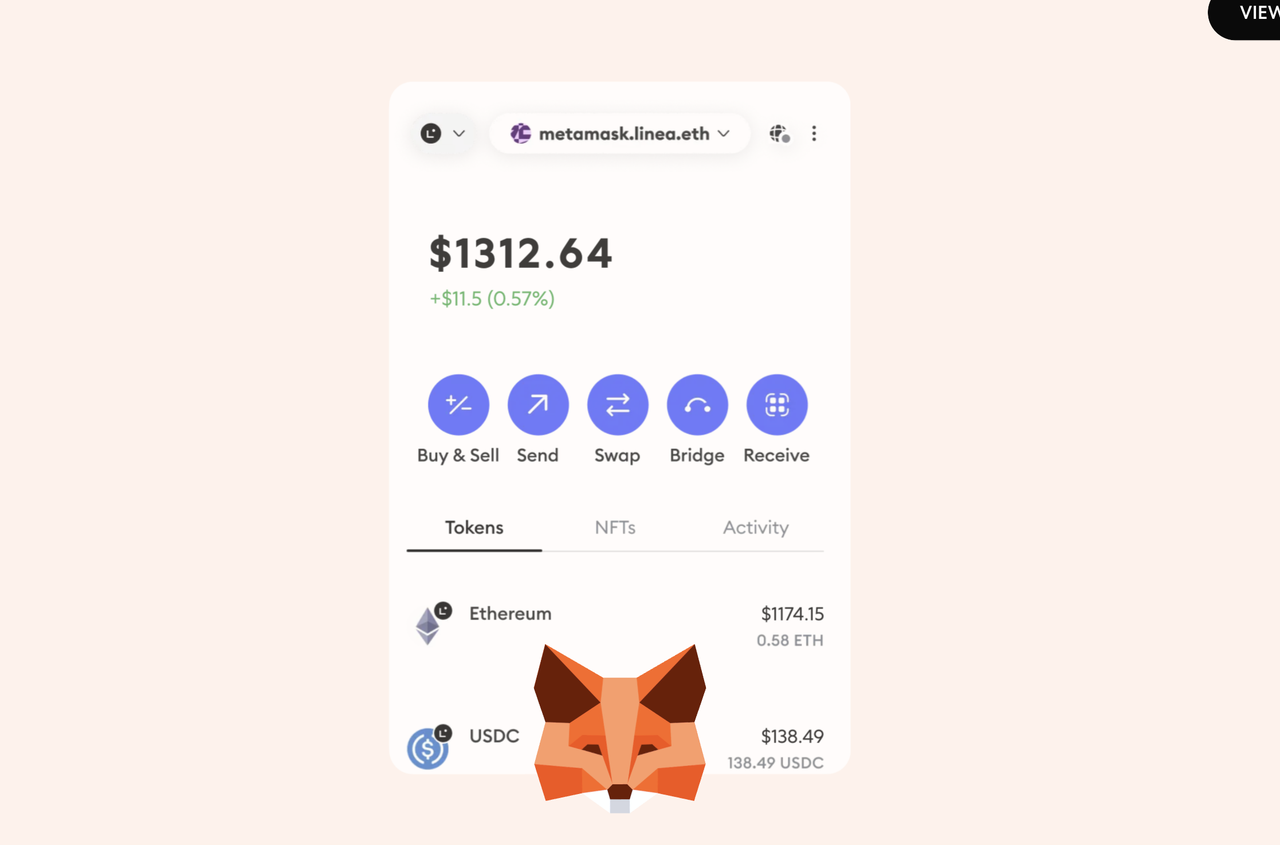
Product Info
🦊 Product Name | MetaMask
🔗 Supported Blockchains | Default: Ethereum (other chains can be added by customizing mainnet settings)
🖥 Supported Clients | iOS, Android, Chrome Extension
MetaMask Official Website (Always verify the domain to avoid scams): 👉 https://metamask.io
MetaMask Twitter: 👉 https://twitter.com/metamask
⚠ Important Note: Using MetaMask requires a VPN (this won't be covered in detail here, but it's an essential skill for exploring Web3).
Installation Steps
Step 1: Install MetaMask
- Go to Metamask.io, click "Download now" → "Install MetaMask for Chrome" to add it as a browser extension.
- While MetaMask has a mobile version, we recommend installing it on Google Chrome (desktop) for smoother interactions with Web3 projects and fewer bugs.
- 🔗 MetaMask Download Link: https://metamask.io/download.html
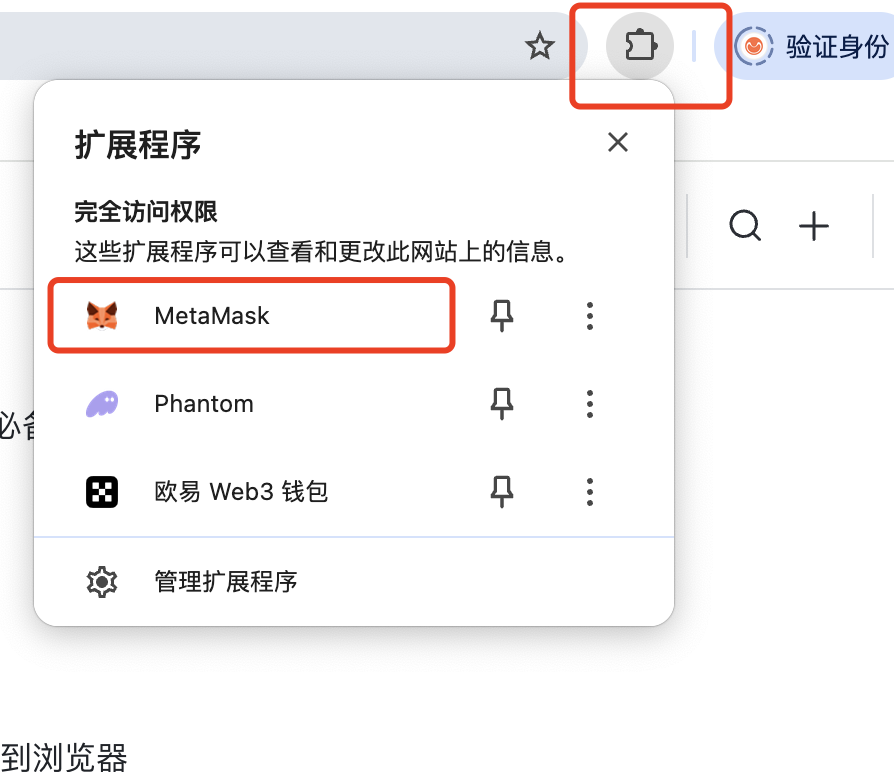
Once installed, open MetaMask:
- If you already have an ERC20 wallet, select "Import Wallet" and follow the steps.
- If not, choose "Create Wallet", set a password, and proceed.
⚠ Critical Security Tip: Write down your seed phrase on paper and store it securely. Never share it with anyone! If lost or stolen, your assets cannot be recovered.
By default, MetaMask connects to the Ethereum network. If a project runs on a different blockchain, you'll need to manually add its mainnet settings. Below, we'll use BSC (Binance Smart Chain) as an example.
Step 2: Add a Network Node
Using CryptoBox's tool, you can automatically add network nodes:
Visit:👉 https://www.cpbox.io/metamask/helper
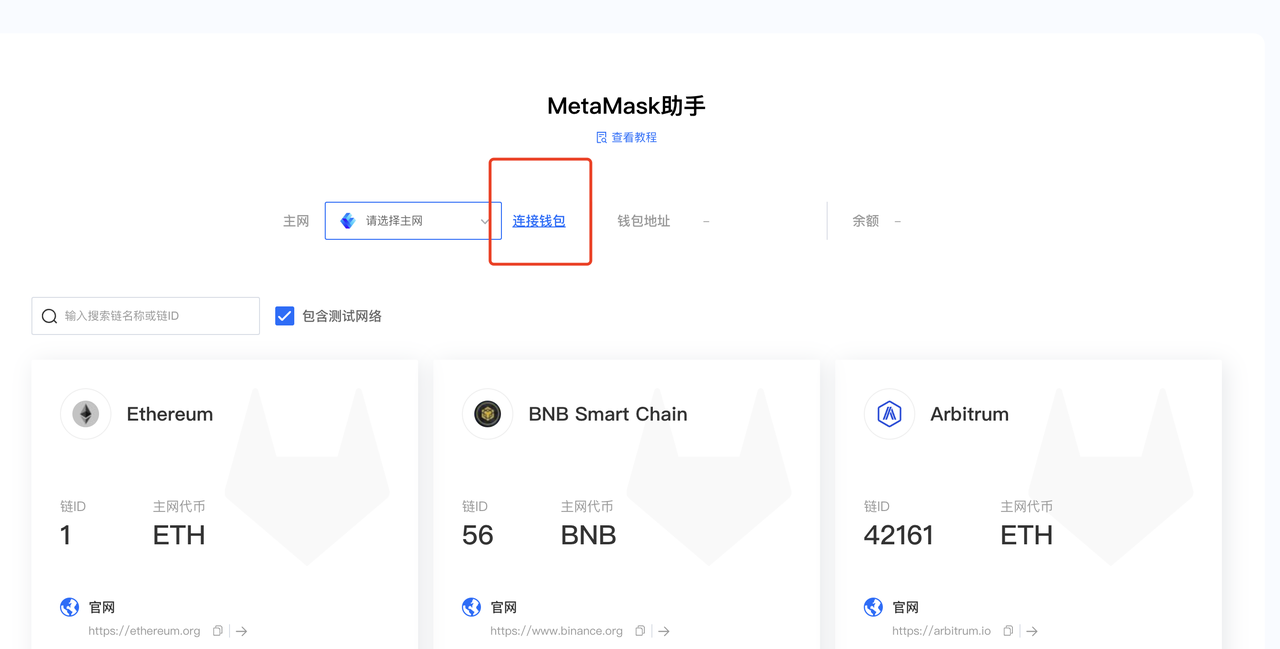
Click "Connect Wallet" and select MetaMask.
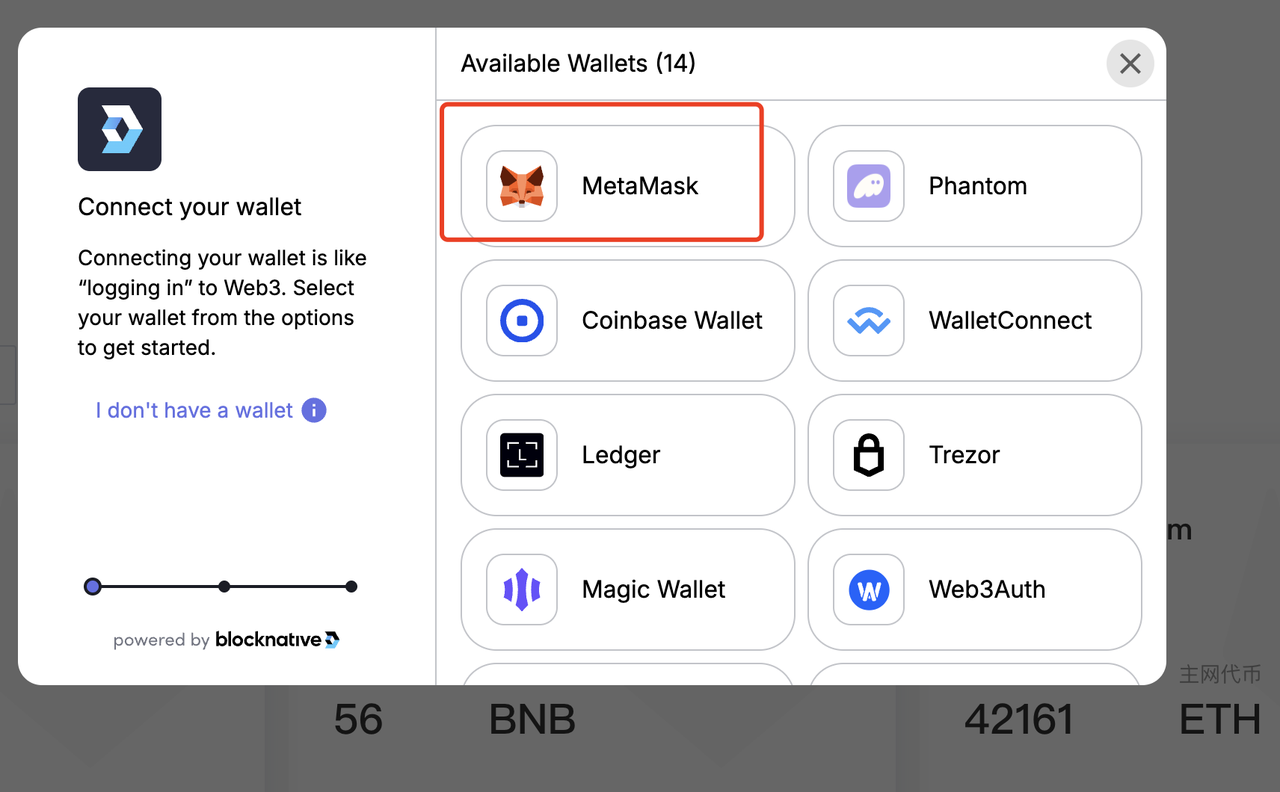
For this example, we'll configure the OP (Optimism) chain.
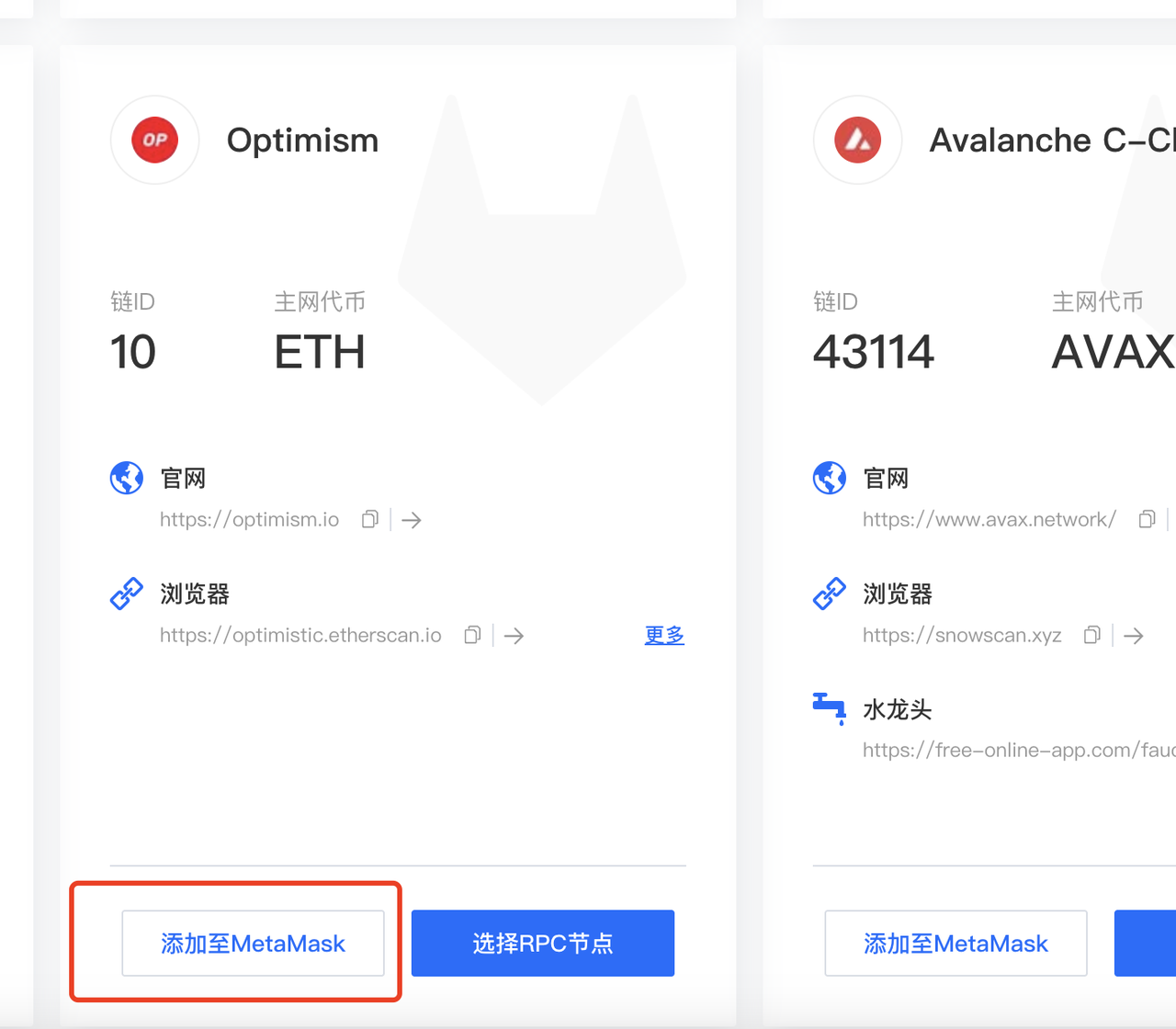
MetaMask will prompt you—click "Confirm", and the network will be automatically configured.
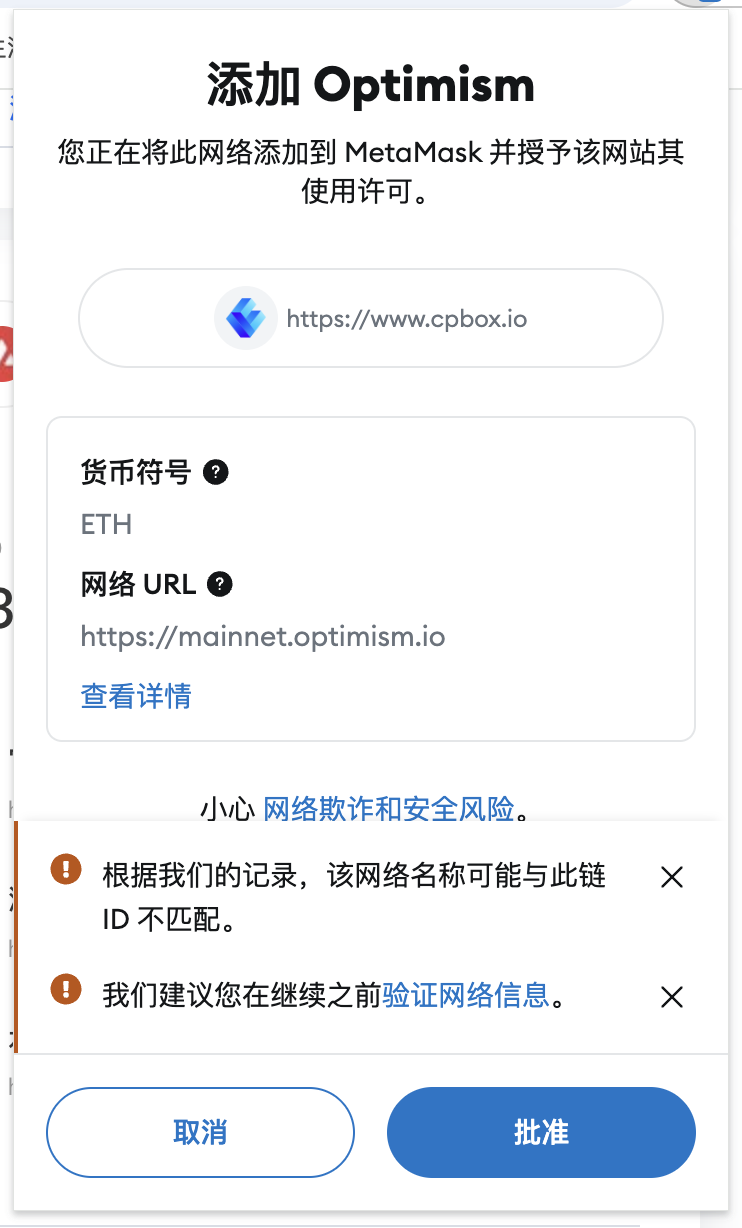
Your MetaMask wallet is now ready!
- Click "Receive" to view your wallet address.
- When transferring funds from exchanges or other wallets, select the OP chain (or your desired network).
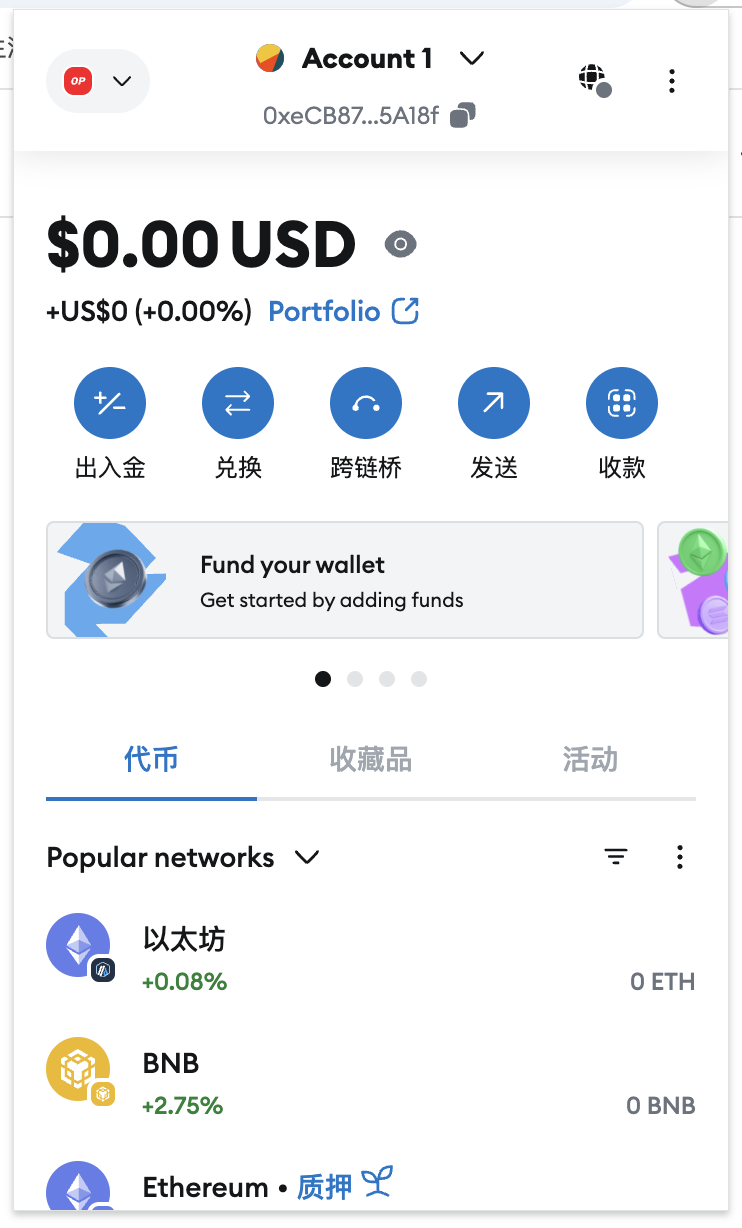
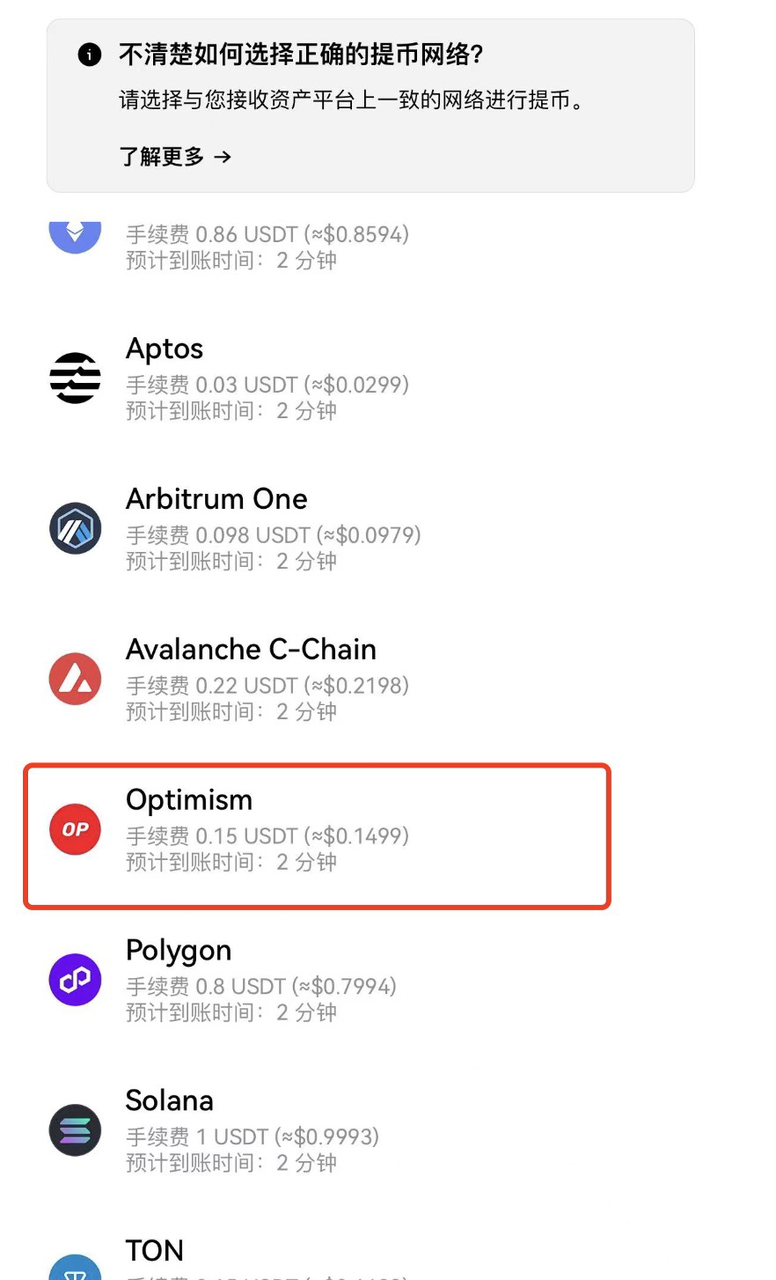
Want to Learn More About CPBOX?
Explore features: https://docs.cpbox.io
Have suggestions or development needs? Contact us via:
https://www.cpbox.io/ (check the footer for contact details)
Join Our Community
Telegram Group: https://t.me/cpboxio
Twitter: https://twitter.com/Web3CryptoBox | https://x.com/cpboxio
YouTube: https://youtube.com/channel/UCDcg1zMH4CHTfuwUpGSU-wA